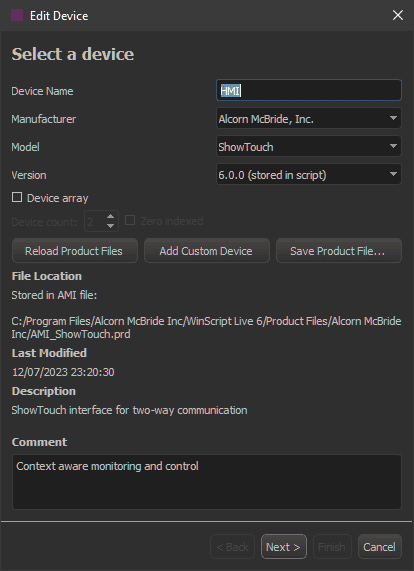Devices
A device is a WinScript Live resource that represents a product and is configured to use a specific protocol. It is also possible to create an array of devices, but as you will learn in this guide, the array itself cannot be used as a device.
Products
There were over 250 products supported by WinScript Live 6 at the time this user guide was written. That number continues to grow as more are added by our support team and by customers like you.
For details on adding support for your own product, see the section on Product Files.
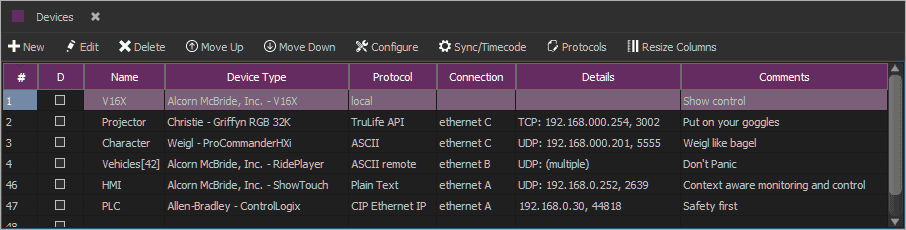
Enable/Disable
Check the column marked 'D' to disable a device. This will prevent events within the script from communicating with the device. For example, this can be used to:
- debug communication errors
- hold the place of a device that will be added later
- temporarily disable a device while it is being repaired
Name
A device name can be any valid resource name. The name is used throughout WinScript Live. For example:
- In sequence event device column for access to device events
- In sequence event parameters (such as Message Out and Get At)
- In watch lists to write device communication to the live log
- In triggers when a message is received
Device Type
The device type specifies the Make and Model of the product.
Protocol
The protocol specifies how the controller will communicate with the device. Some products have multiple protocol options but only one may be selected per device.
Connection
This helps to identify the physical port on the controller used to communicate with the device. For example, "ethernet A" refers to the Ethernet port on the rear of the V16X marked 'A'.
Details
A summary of connection details is listed here. This may include serial port number, baud rate, UDP or TCP protocol settings, etc.
Editing Devices
Devices are displayed in a grid view. Some fields can be edited directly like Name and Comments but much of the information displayed is a summary of the selections made in the Edit Device dialog. Select a row and press "Edit" to make changes to a device.