BX-16A -- Audio Module
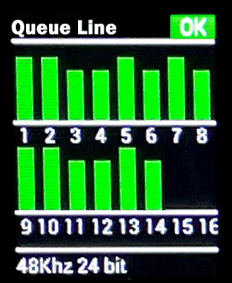


Audio Features
The BX-16A audio module designed for the BinloopX is equipped with an incredibly powerful audio playback system that includes many advanced features designed to eliminate the need for external components like DSPs, amplifiers, multiple audio players, etc. These features enable high-quality surround sound effects to enhance the guest experience and make integration and content production a breeze.
- Uncompressed WAV Audio Playback
- Sample-Accurate Synchronization
- 16 Channels of 24-bit 48kHz Audio Output
- 64 Tracks of Polyphonic Playback with Dynamic Mixing, and Crossfade
- DSP with 9-band parametric EQ, high and low pass filters, and more
- 16x16 AES67/Dante Network Audio interface /w Redundant Ports
- Internal 128GB M.2 SSD
- Media Update Network Port
Connectors
Network Audio
The BX-16A audio playback module distributes audio using the Dante and AES67 network audio standards. Both of these standards support redundant networks, which is why we have designed this module to provide both a Primary and Secondary audio network. Both of these interfaces utilize a standard RJ45 connection that you use to patch into your Dante or AES67 audio network.
Once connected, this network audio interface can be configured using the Audinate Dante Controller software. This application provides the ability to configure IP settings, name outputs, create Dante/AES67 flows, and route transmitters to receivers. To learn more about how to configure the network audio interface, be sure to read the Network Audio section.

Connector Information
| Network Audio Connectors | |
|---|---|
| Connector Type | RJ45 Female |
| Mating Plug | RJ45 Male |
Media Network
This optional network interface can provide direct access to the media storage device of the BX-16A. While content can be transferred using the main Ethernet connector located on the BinloopX controller module, it is possible for transfer rates to be reduced on this interface since it is shared with the entire chassis. This Media Network interface allows for enhanced transfer rates since it offers a more direct transfer method to the BX-16A. When this connection is in use, WinScript Live will automatically detect it and attempt to use this interface for all media file transfers.

Connector Information
| Media Network Connector | |
|---|---|
| Connector Type | RJ45 Female |
| Mating Plug | RJ45 Male |
Media
The BX-16A module supports playback of uncompressed audio content that is stored using the standard Waveform Audio File Format; better know as the good old WAV file!
WAV Format
WAV is the most popular file format for storing uncompressed audio tracks and is capable of handling many bit-depths, sample rates, and channel counts. Here are the WAV file properties that are supported by the BX-16A:
| Supported WAV Properties | |
|---|---|
| Channels | 1-64 |
| Sample Rates | 48kHz |
| 44.1kHz | |
| Sample Bit Depth | 24-bit |
| 16-bit |
File Naming
There are no special file naming requirements for the WAV files played by the BX-16A. As long as the WAV files are stored in the media folder of the BX-16A's internal SSD media storage, they will be available for playback and can be referenced by name within your WinScript Live project.
Exporting WAV Files from Adobe Audition
There are many production tools that are capable of exporting WAV audio files, but this example will show you how to do it with a very popular audio production software called Adobe Audition.
The first step is to create a new project and edit your content as you see fit. The only recommendation for this phase of work is that you use a sample rate and sample bit depth that are compatible with those listed is the WAV Format section.
Once you're ready to export your audio session, click on the File-->Export menu option. This screen will appear:
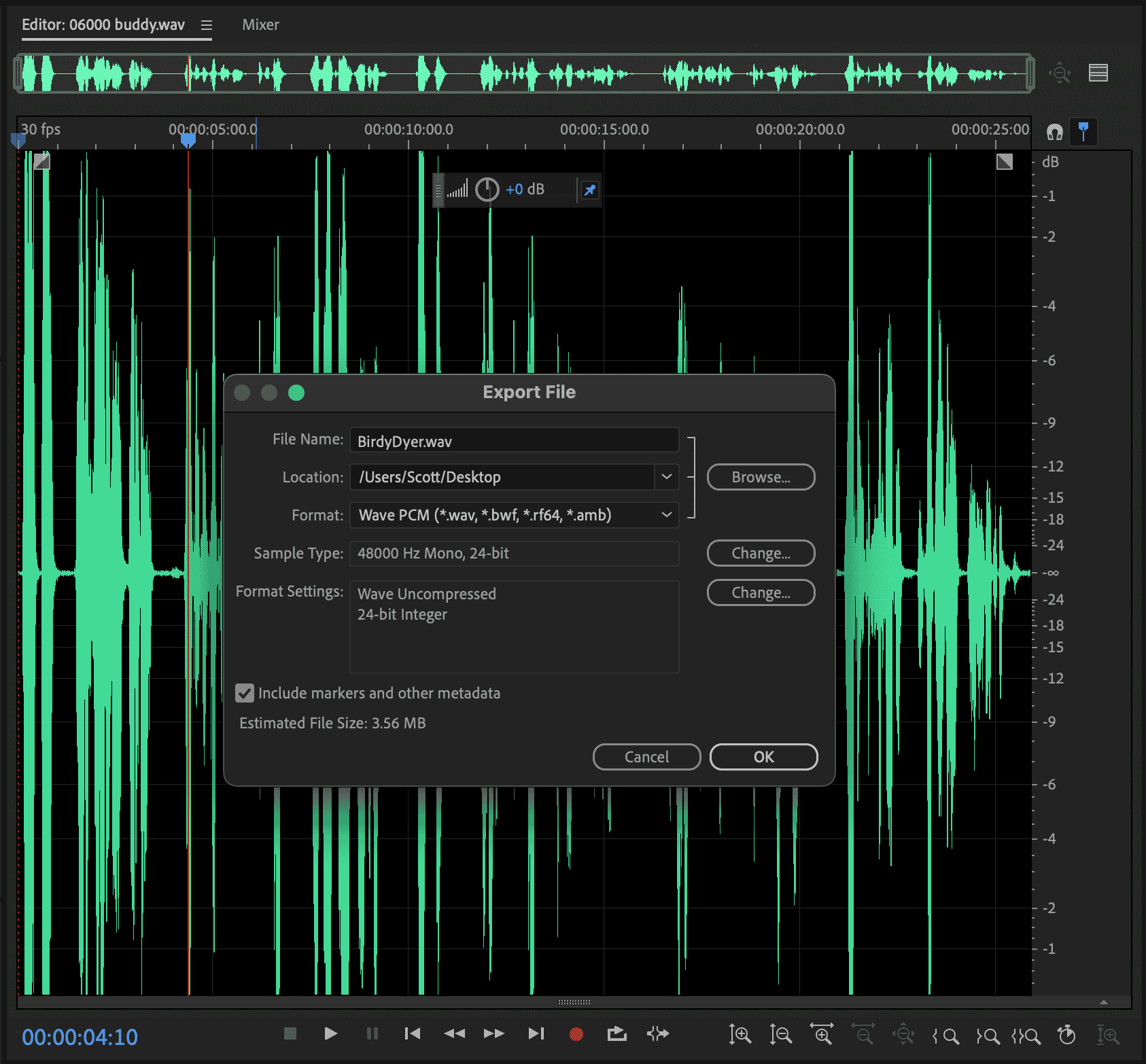
Take this opportunity to ensure that the Sample Type of the WAV file matches the Supported WAV Properties listed above, name the file as you see fit, and click the OK button to export the WAV file.
I'm sorry if you were expecting a novel, but it's really that simple.
Transferring Media Files
Each BX-16A video module has an integrated M.2 NVMe solid state drive that is dedicated to media storage. Loading WAV files to this drive in the proper folder structure will make clips available for playback. Although the M.2 drive is removable, WAV files are small enough that Ethernet is really the best way to update content.
This section walks you through two common ways to transfer these files to the BX-16A.
Transferring via WinScript Live
Aside from the ability to configure and program the BinloopX, WinScript Live also has the ability to manage and transfer content to the BinloopX modules via Ethernet. This transfer will occur over the main Network port on the BX-CON1 controller card or, optionally, over the Media Network port of the BX-16A that you are transferring to. Although it requires an additional network connection, the advantage of using the Media Network port is faster transfer speeds...which can make quite a difference when you're transferring lots of large WAV files!

Here's how you transfer content to the BX-16A using WinScript Live:
-
Launch WinScript Live and open your BinloopX project.
-
Connect to the BinloopX in Live Mode.

-
View the File Transfer screen by clicking the Live Dashboards->File Transfer in the WinScript menu bar.
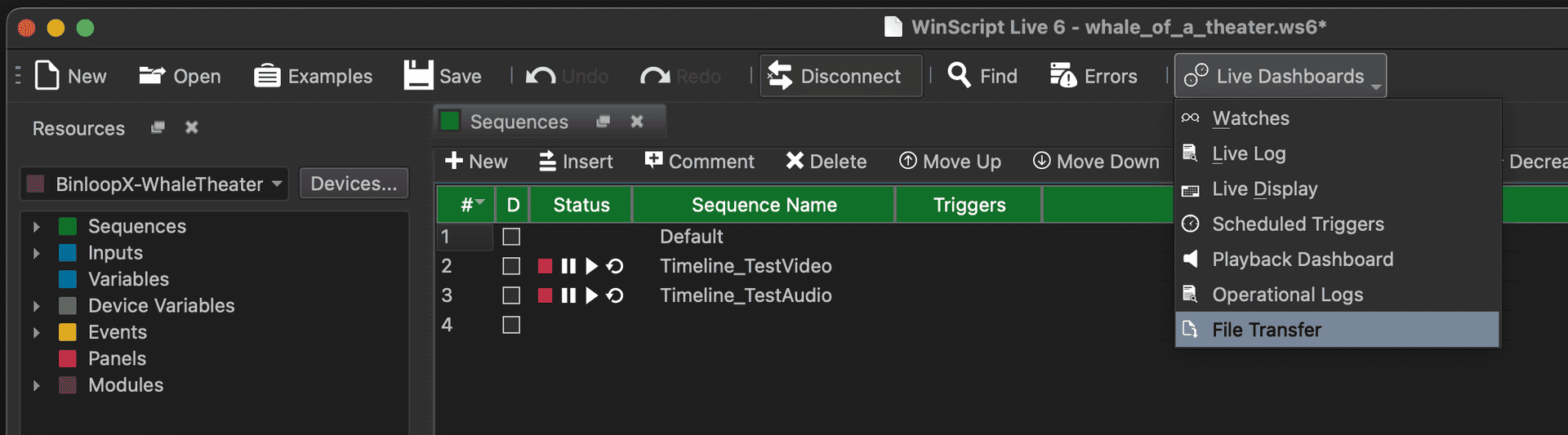
-
Browse to audio folder that you wish to transfer content to on the right side of the File Transfer screen. Browse to the location of the source content you wish to transfer on the left side of the File Transfer screen.

-
Click and drag the source WAV file over to the destination audio folder of the BX-16A.

-
Wait for the transfer to be complete.
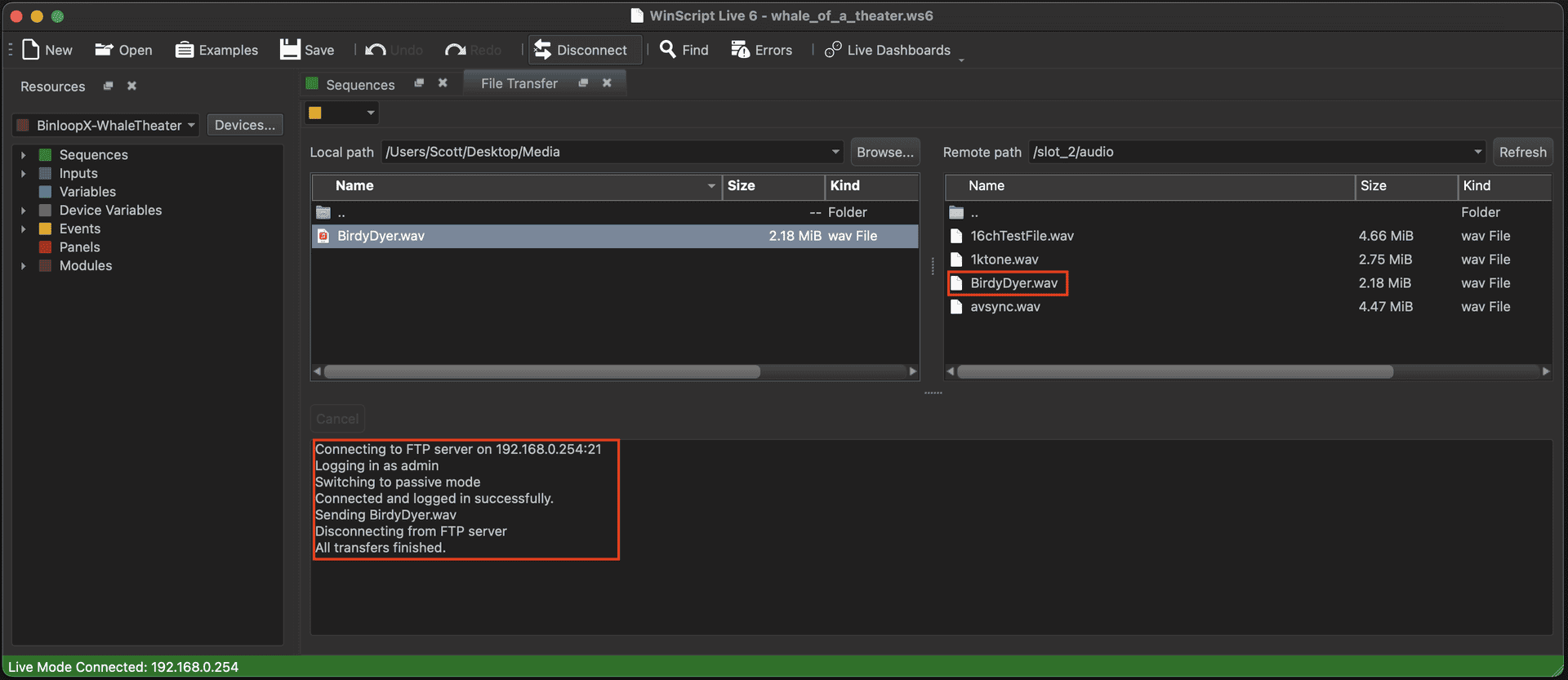
-
You can now add this new media content to your project by browsing to the Media resources screen of the BX-16A, selecting Add from Device in the menu bar, and selecting the new clip.

-
Once the new media clip is available as a Media resource in your project, you can drag it to any sequence to create a Play event or select it from any other event that controls media playback.
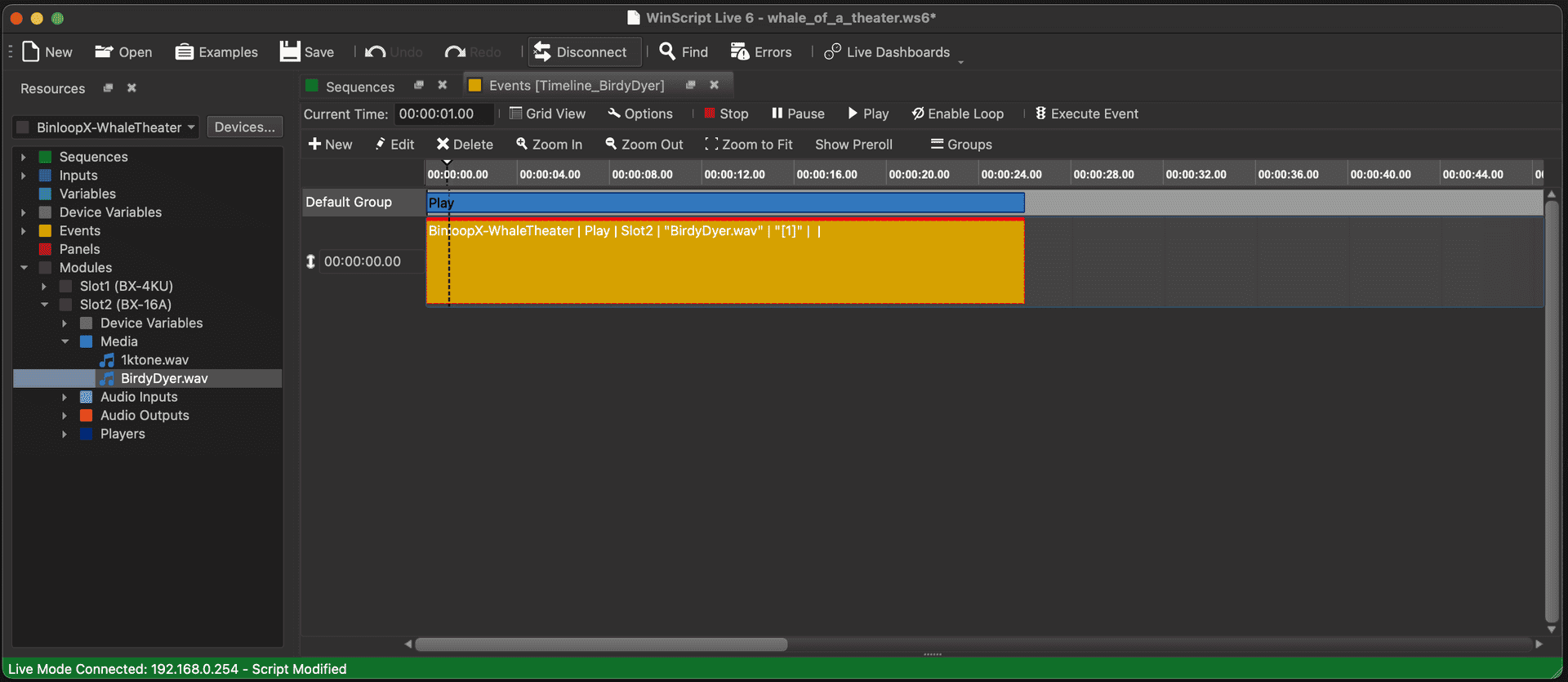
Transferring via FileZilla
FileZilla is one of the most popular applications for transferring files over networks, and is also an excellent way to load content to the BinloopX. This application is available for all computer platforms and can be downloaded directly from this website: https://filezilla-project.org/
Just like WinScript Live, this transfer can occur over the main Network port on the BX-CON1 controller card or, optionally, over the Media Network port of the BX-16A that you are transferring to. Just make sure you know the IP address of the network interface you are connecting to.
Once FileZilla is installed and you're connected to the BinloopX on the network, follow these instructions to load new content to the BX-16A:
-
Launch FileZilla
-
Access the Site Manager and create a new site for the BinloopX using the following parameters:
FileZilla Site Settings Protocol FTP - File Transfer Protocol Host Enter the IP address of the BinloopX BX-CON1 or BX-16A Media Port (192.168.0.254 by default) Encryption Only use plain FTP Logon Type Normal User Enter FTP Username (admin by default) Password Enter FTP Password (password by default) 
-
Click Connect
-
Once a connection is established, browse to the audio folder of the BX-16A you wish to transfer content to on the right side view of FileZilla. Browse to the source folder that contains the content you wish to transfer on the left side view.

-
Click and drag the source WAV file to the audio folder of the BX-16A to begin the transfer.
-
Wait for the transfer to complete.
-
You can now add this new media content to your project by browsing to the Media resources screen of the BX-16A, selecting Add from Device in the menu bar, and selecting the new clip.

-
Once the new media clip is available as a Media resource in your project, you can drag it to any sequence to create a Play event or select it from any other event that controls media playback.
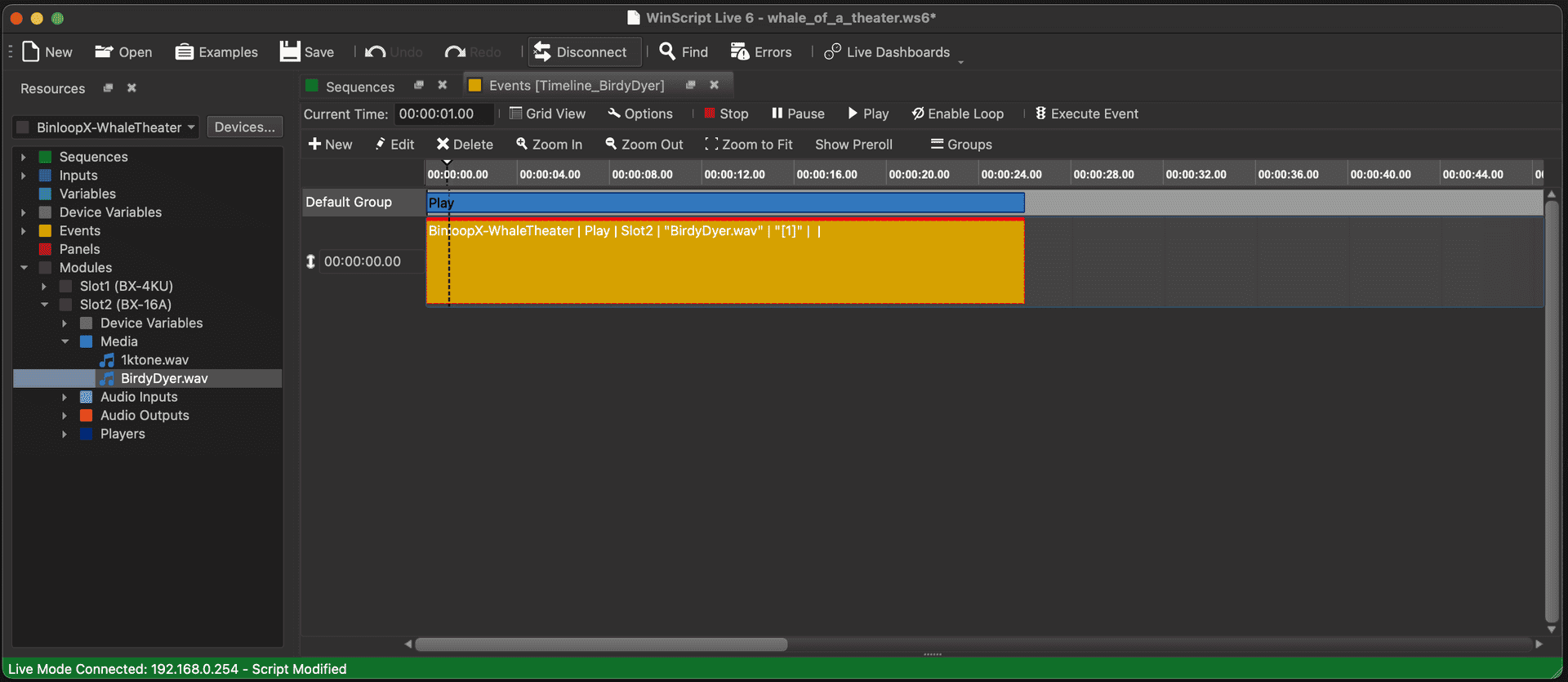
Specifications
| Audio | |
|---|---|
| Formats | WAV (Multichannel, Stereo, or Mono) |
| Output Channels | 16 |
| Playback Tracks | 64 (Polyphonic) |
| Sample Rates | 48 kHz |
| 44.1 kHz | |
| Bit Depths | 24-bit |
| 16-bit | |
| Dynamic Range | >104 dB |
| Network Audio | 16x16 Dante (RJ45 - Primary & Secondary) |
| 16x16 AES67 (RJ45 - Primary & Secondary) | |
| DSP | 7-band Parametric EQ per output |
| High-Pass, Low-Pass, Notch Filters | |
| Phase Shift, Treble Shelf, Bass Shelf | |
| Storage | 128GB M.2 SSD (Internal) |
| 250+ hours of uncompressed audio content | |
| Thousands of clips |
| Physical | |
|---|---|
| Power | Powered by BinloopX Chassis |
| 16W Typ, 25W Max | |
| Dimensions | 1.6"W x 14.9"L x 5.1"H (40mm x 378mm x 130mm) |
| Weight | 2 lbs (0.9 kg) |
| Environment | 0°C (32°F) to 38°C (100°F) |
| 0-90% Relative Humidity | |
| Mounting | BinloopX A/V Module Slot |
| Compliance | UL, CE, CB, WEEE, RoHS |
Block Diagram
