Events
Events are stored within a sequence. The sequence type will determine which events are available and how they are displayed.
Logical sequence events are always displayed in a grid view
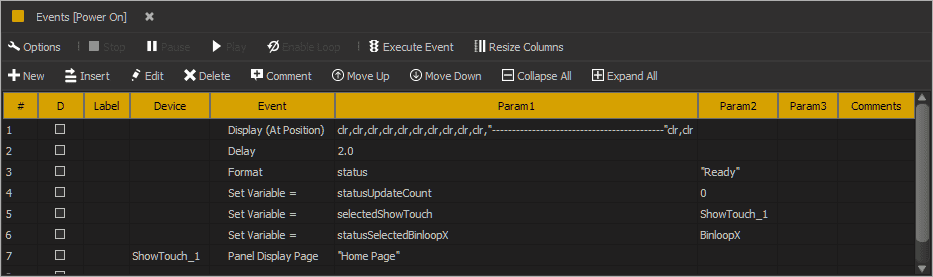
Timed sequence events can be displayed in a grid and/or timeline view.
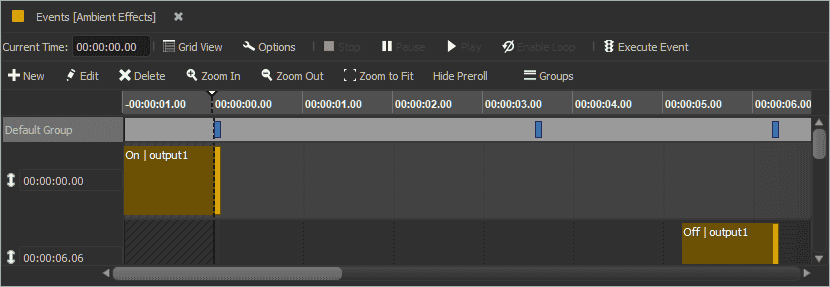
Enable/Disable
Check the column marked 'D' to disable an event. This will prevent the event from executing as though it does not exist. This is useful for debugging or temporarily removing an event. It is good practice to delete events that are disabled when all changes to a project are complete.
Time
Available within timed sequences only, this field represents the effect time of the event. In other words, this is the precise frame when the result of the event will occur.
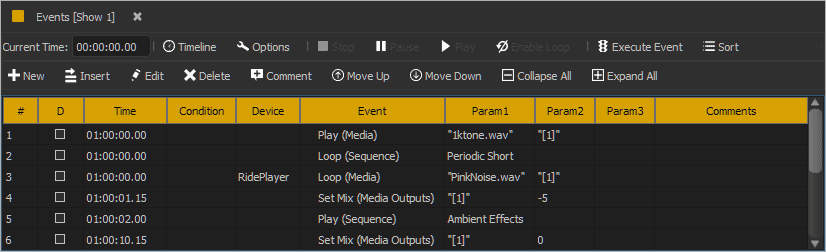
For example, the Play event will schedule playback to begin at this time using as much of the pre-roll time as necessary to ensure it will be in perfect sync.
Events that do not support scheduled playback will be executed as soon as possible when the sequence clock reaches this time.
Condition
Available within timed sequences only, this optional field can be used to prevent the event from occurring unless the expression is true. For example, if the condition is ((RidePlayer.Hours >= 9) && (RidePlayer.Hours < 17)) then the event will only be allowed between 9am and 5pm.
Label
Available within logical sequences only, this optional field allows the row to be referenced by events such as: If and Goto
Device
Optional device to select commands from. The default device is always the controller the script is running on. This field can be set to a specific device or to a device variable.
Event
The event name must match a command found in the protocol for the selected device.
Command Variation
Some commands have more than one variation. If no variation is specified within parentheses then WinScript Live will do its best to select the correct variation. It does this based on the param data entered into the remaining event columns. If a variation was selected when editing the event, that variation will become "sticky", which means the param column data must match the variation or will be marked as errors.
Param
Events can store zero or more entries for param data. The selected command defines the meaning of each param.
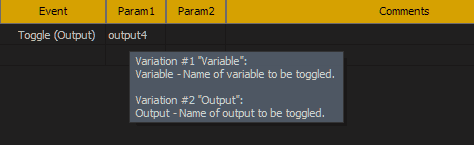
Hover over a param cell for a tooltip that describes the data or use the Edit Event dialog for more detailed information by selecting the event row and pressing "Edit".
