Media Transfer
The media content for your project probably wasn't ready when you started scripting (is it ever?). That's ok, because WinScript Live doesn't require it to edit the script. Media resources can be created manually just by knowing the file type, name, and media length.
Here's a sudoku puzzle while you wait...
Connection Manager
This is the easiest way to send media files when they have been added as Media resources from local files.
Important Note: The connection manager must have access to the primary control port on the RidePlayer or BinloopX for media transfers. BinloopX modules also have a media network port in the rear that provides higher speed transfers when available.
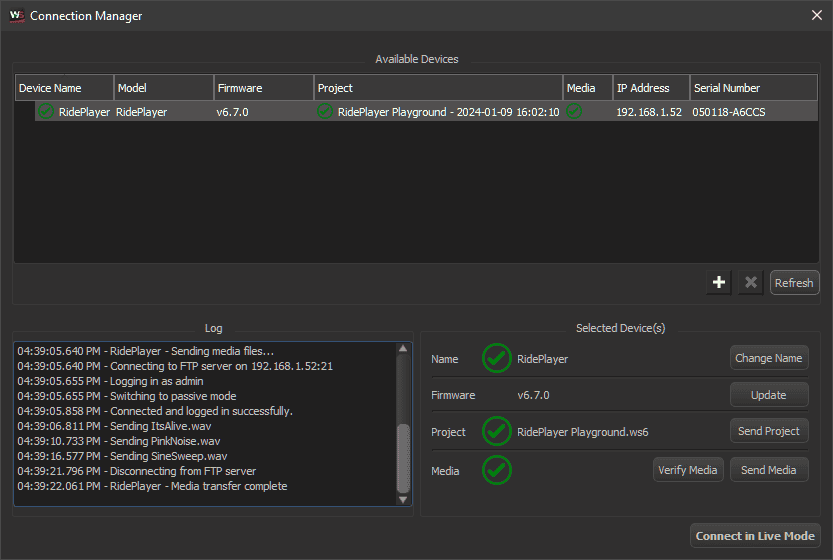
Send Media
- Select the device or module associated with your project
- Press the "Send Media" button
This will establish an FTP connection and automatically transfer all of your media to the device.
Verify Media
- Select the device or module associated with your project
- Press the "Verify Media" button
This will compare the files on the device with the local files on your computer to ensure they both exist and contain the same content using an MD5 checksum.
Live Mode File Transfer

Use this method to send or receive media files. The media files do not have to exist in the script as Media resources. This method will use the current live mode connection settings to establish an FTP session with the device.
FTP Client
If one of the other methods described above do not suit your needs. Any FTP client can be used to perform media transfer. For example, FileZilla is a popular choice.
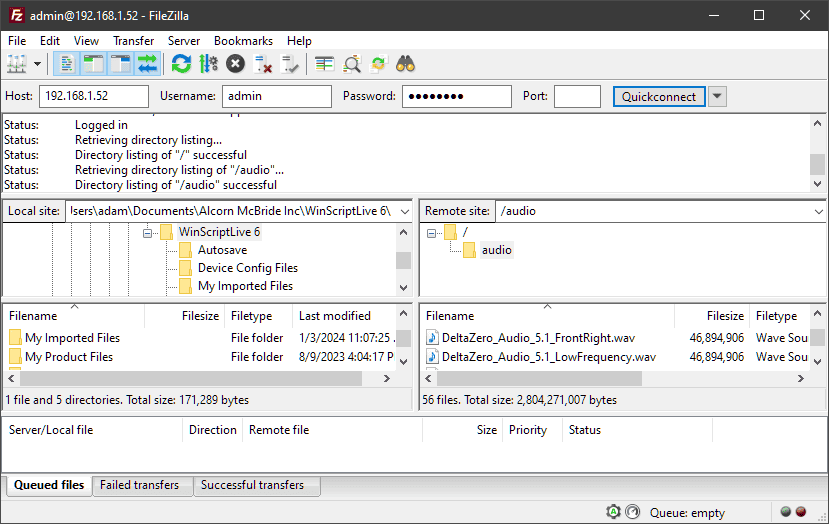
Additional Support
Originally, we were going to request an email to [email protected] for the solution to the sudoku puzzle, but our director of technical support demanded we provide the solution directly here because quote "what else would they read the manual for" end quote.
Puzzle solution