Q-SYS Configuration
The V-Page communicates with a Q-SYS system to enable paging zones, determine zone priority, etc. This is accomplished using the built-in Q-SYS Zone PA Router. The V-Page can also be configured directly from within a Q-SYS plugin, and then transferred to the physical station when it is “Linked” to the Q-SYS Core.
We utilize the built-in Q-SYS paging station capabilities of the station router to handle the PA routing of audio and zone selection. With Q-SYS you can assign zones to different outputs Q-SYS Administrator. For more details on this topic please refer to the help file on the Q-SYS Designer software.
Note: All Dante devices use PTP for clock synchronization and require Q-SYS core's PTP config to be set to domain 0. IEEE 1588 Priority 1 is set to 249 and Priority 2 is set to 112 for BMC purposes. PTP information (domain, priorities, etc.) are not configurable in the V-Pages.
Paging Station Plugin Properties
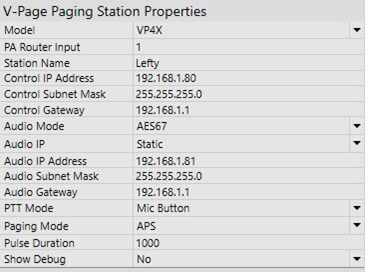
- Model: The user can select the proper model name of each station.
- PA Router Input: The input number to the PA Router component.
- Station Name: User defined name of each station.
- Control IP Address: The network control IP address entered by the user or fully populated once an IP is being assigned by a switch in DHCP mode.
- Control Subnet Mask: The subnet mask of the control network of the unit.
- Control Gateway: The gateway settings of the control network.
- Audio Mode: User defined setting if hardware allows it. Can either be Dante or AES67.
- Audio IP: The IP address of the audio network of the unit entered by the user or fully populated once an IP is being assigned by a switch in DHCP mode.
- Audio Subnet Mask: The subnet mask of the audio network of the unit.
- Audio Gateway: The gateway settings of the audio network.
- PTT Mode: Mic Button Mode (push and hold the button on the microphone to page) or Zone Button Mode (push and hold the zone button on the V-Page to page).
- Paging Mode: This mode selection dictates how the buttons light up when paging zones are in particular states. See the Zone Status LEDs section of this manual for details.
- Pulse Duration: duration of pulse in milliseconds.
- Show Debug: If set to “Yes”, show debug mode is accessible in the Plugin while connected to a Q-SYS Core for troubleshooting.
If you select “Custom” for the Paging Mode, you get to setup your own paging mode “look” by adjusting the following options:
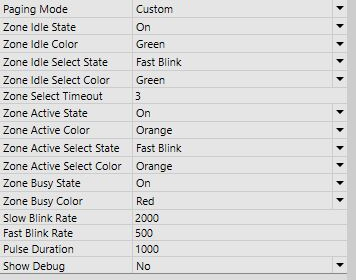
- Zone Idle: Zone available for selection that no other station is currently paging to.
- Zone Idle Select: When you select a zone that was previously idle.
- Zone Select Timeout: The amount of time in seconds set by the user before going back to the default zone set by the Default button in the plugin.
- Zone Active: Page is in progress from a lower priority station, so interruption is possible with your own station.
- Zone Active Select: When you select a zone that a station with a lower priority is paging to.
- Zone Busy: Page in progress from a higher priority station, or station with the same priority (or your own station you are paging from!)
- Slow Blink Rate: In milliseconds, the rate of the slow blink (higher the number, slower the blink)
- Fast Blink Rate: In milliseconds, the rate of the fast blink (lower the number, faster the blink)
- Pulse Duration: In milliseconds, how long the breakaway pulse feature stays on for.
- Show Debug: If set to “Yes”, show debug mode is accessible in the Plugin while connected to a Q-SYS Core for troubleshooting.
Paging Station Plugin Interface
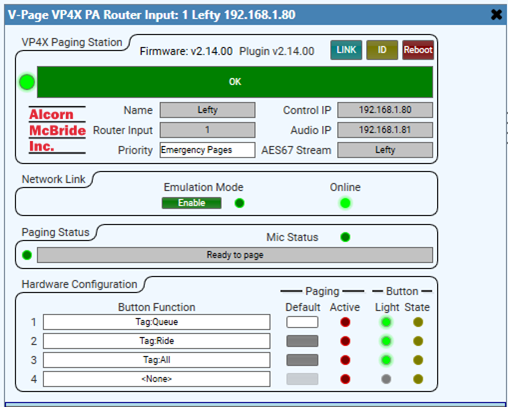

- Title Bar: Basic plugin information, including control IP address.
- Firmware: Current V-Page firmware version.
- Plugin: Current plugin version.
- Link: Use this button to associate a physical station with the plugin component (refer to “Linking a Station” section on the next page).
- ID: Pressing the ID Button will make the front buttons of the V-Page blink momentarily so you can visually verify what station the plugin is linked to.
- Reboot: When pressed, this button software reboots the V-Page.

- Status Bar: A graphic representation of the V-Page connection status. New with plugin v2.15.00, this bar will also indicate if you have a firmware/plugin mismatch.
- Station Name: A unique descriptive name to differentiate from other V-Pages.
- Router Input: The station ID, corresponding to the station number on the PA Router.
- Priority: Station priority according to the PA settings in Q-SYS Administrator.
- Control IP Address: The control IP Address of the V-Page.
- Audio IP Address: The IP Address of the audio stream.
- Audio Stream: The name of digital audio stream used (Dante or AES67).
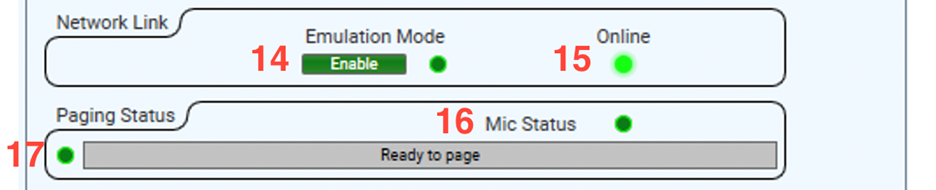
- Emulation Mode: Allows the plugin and V-Page to be tested without a core.
- Online: LED is on if the V-Page is currently connected to the Core.
- Mic Status LED: Turn to bright green LED once the microphone is turn on.
- Paging Status and LED: Indicates when the V-Page is ready to page, actively paging, or unable to page.

- Button Function: Use this to assign functions to the V-Page buttons.
- Zone Select: These zones can be administered through Q-SYS Administrator. Either Individual Zones can be assigned particular buttons, or by creating tags in Q-SYS Administrator, a “group” of zones can be assigned to a single button.
- None: Not assigned any functionality.
- Breakaway: Button is used for manual control of Q-SYS IO pins.
- Break Away Toggle: Turns button into toggle. Press once to turn it “on”, press again to turn it “off”. This is useful for programming something like a Mute button.
- Break Away Momentary: The button’s status stays in an “on” state for as long as the button is held down.
- Break Away Pulse: Once the button is pressed, the state turns on for 500 milliseconds, then turns off. The time it stays on can be adjusted by adjusting the Pulse Duration in the plugin properties tab. Break Away Pulse is useful for programming a button to trigger a pre-recorded message.
- Paging Default: This setting specifies a default zone button that will be selected once a page is completed in Standard Mode. Only one zone can have the default setting selected. When the block is white, that means it will be the default zone.
- Paging Active: LED will light up when the zone is in use.
- Button Light: A virtual representation of the physical V-Page button LEDs.
- Button State: A virtual representation of the button’s break away “state” pin (on or off).
- Zone Select: The state LED stays off if button is configured as a standard zone selection button.
- Break Away Toggle: When pressed, the control pin ‘Breakaway State LED’ will toggle states. (01), 10). This can be used to interface to other control pins within Q-SYS like mute functions. In this mode, the button LED will represent the state of the ‘Breakaway State LED’ control pin.
- Break Away Pulse & Break Away Momentary: This is like the toggle mode except that the control pin ‘Breakaway State LED’ will momentarily pulse to a value of 1. In this mode, the V-Page button LED can be manually controlled using the control pin ‘Breakaway Input LED’.
Connecting V-Page to Q-SYS
Your Q-SYS design must contain at least the following elements for your V-Page to work:
- V-Page plugin
- PA Router
- audio source
A V-Page can transmit a single digital audio signal via Dante and AES67 stream.
Once your design is ready to be tested, “Save to Core and Run”. With your V-Page powered on and the zone buttons blinking red press and hold buttons 1,2, and 4 until a continuous scan sequence start on your V-Page. Double click on the plugin block and hit Link. If you do not have inputs 1, 2, and 4 wired to buttons (such as on the VP16K), you may instead use DIP Switch #1 to put the V-Page into Link Mode. When adding additional V-Pages to your system, don’t forget to give the new station a unique ID and IP address.
Congrats! Your V-Page control has been set and you should be able to test your control functions.
Adding Previously Programmed V-Pages to a New Design
If you need to reprogram a V-Page, toggle DIP Switch #2 to the “On” then “Off” position. This will reset the station into Factory Default Mode.