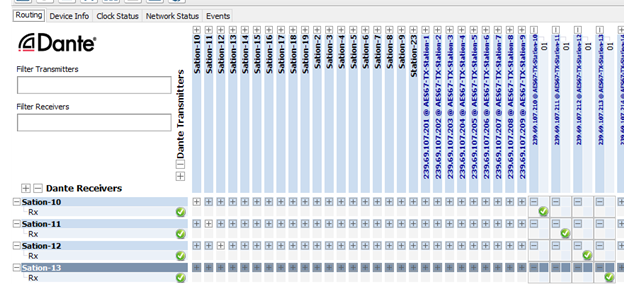Network Audio Configuration
Audinate’s Dante Controller software will allow you to see all your Dante devices within the network, and enable the use of an AES67 audio stream. Q-SYS control and AES67 can use the same physical cable. If you want to use Dante instead, a separate Dante I/O card must be installed in your Q-SYS Core system.
You can download Dante Controller here.
This webpage also contains instructions on how to use the application.
AES67 Flow Configuration
For a V-Page to transmit AES67 audio, we must enable the functionality using Dante Controller.
-
Open Dante Controller and double click on a V-Page or V-Com from the list.
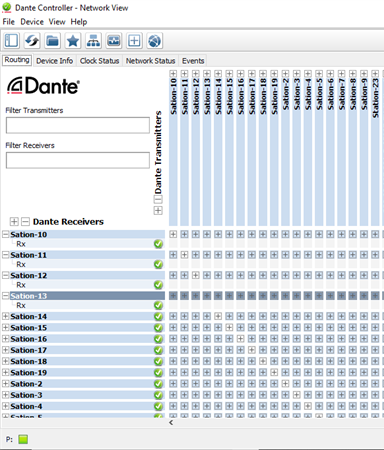
-
Go to the AES67 Config tab.
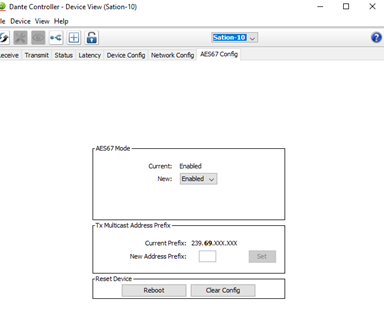
-
In the AES67 Mode section, in the New field select Enabled, then in the Reset Device section, click the Reboot button.
-
Click the Create a new Multicast Flow button
 . Select AES67 Flow, then Add to New Flow. Click Create. The station is now AES67 enabled and will be available in the Q-SYS AES67 Receiver in the Stream Name drop-down menu.
. Select AES67 Flow, then Add to New Flow. Click Create. The station is now AES67 enabled and will be available in the Q-SYS AES67 Receiver in the Stream Name drop-down menu.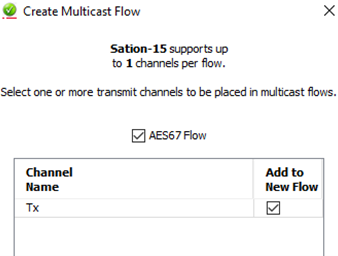
AES67 Audio Routing
V-Page
Your Q-SYS design requires an AES67 receiver to run digital audio from the V-Page through your design.
Add an AES67 Receiver into the inventory tab by selecting the + sign and choosing an AES67 Receiver under the Streaming I/O sub menu. Drag and drop an AES67 Receiver into your Q-SYS designer page and connect a wire from Output 1 to Input 1 of the Zone PA router.
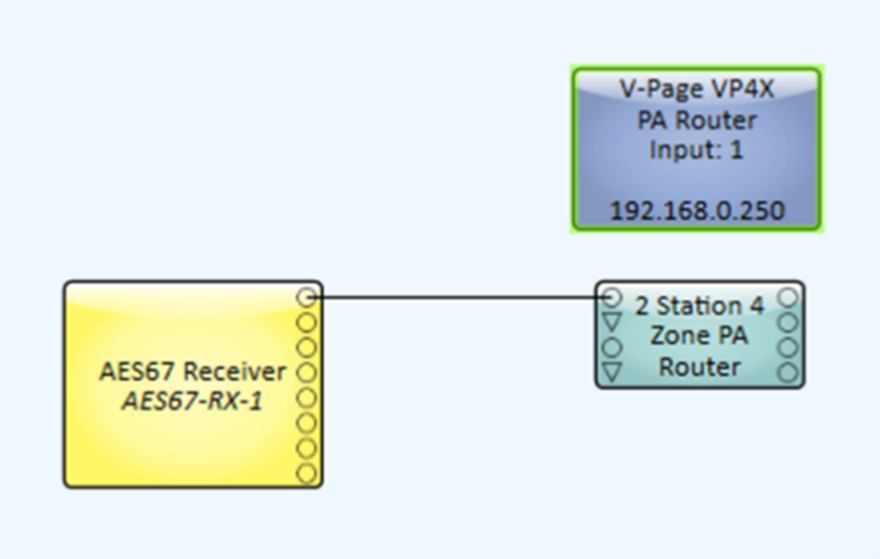
Next, “Save to Core and Run”. Once connected, double click on your recently added AES67 Rx module an choose the stream name set by using Dante Controller.
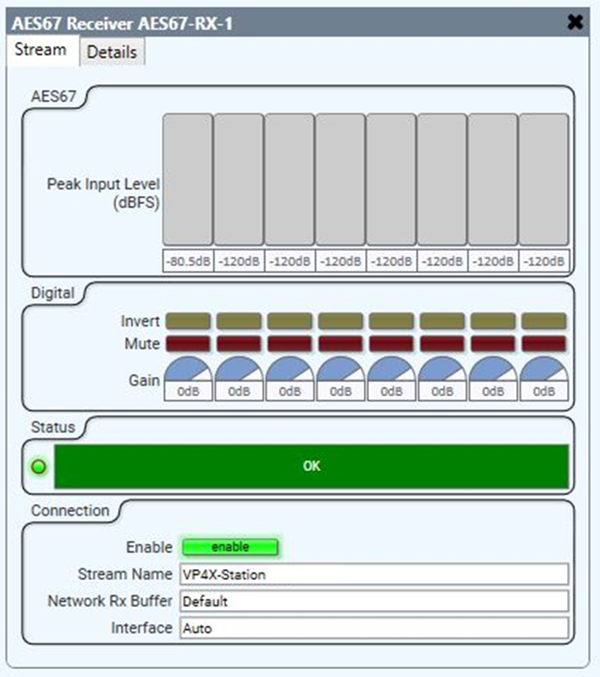
At this point you should be able to listen to your message once the Push-To-Talk is triggered. The Peak Input Level can help you to identify the audio signal for each V-Page.
V-Com
Your Q-SYS design requires AES67 Receivers and AES67 Transmitters to run digital audio from the V-Com through your design and back to the V-Com.
For each V-Com in your system, add an AES67 Receiver to the inventory tab by selecting the + sign and choosing an AES67 Receiver under the Streaming I/O sub menu. Drag and drop each into your Q-SYS Designer design and connect a wire from Output 1 to an Input of the V-Com Intercom Matrix.
For each V-Com in your system, add an AES67 Transmitter to the inventory tab by selecting the + sign and choosing an AES67 Transmitter under the Streaming I/O sub menu. Drag and drop each into your Q-SYS Designer design and connect a wire from Input 1 to an Output of the V-Com Intercom Matrix.
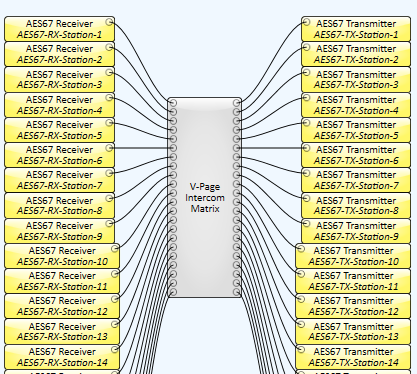
AES67 Receiver Configuration
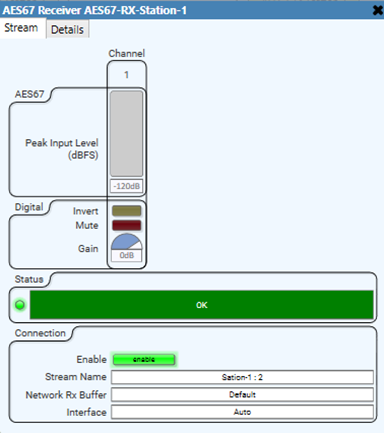
You will need to configure the following settings in the AES67 Receiver:
- Enable: enable (bright green) or disable (dim green) the Receiver while emulating or live.
- Stream Name: this list will auto populate from the V-Pages or V-Coms in your network that are sending an AES67 stream. The stream names were set when you linked the V-Page or V-Com. Select the V-Page's audio that you want to get on that receiver.
- Receiver Name: this setting is done on the component properties tab. We recommend using a name that can be easily traced to the V-Page it belongs to.
- Interface: select which Q-LAN to use: LAN-A, LAN-B or Auto.
Now you should be able to see signal from your voice when you talk into the microphone while pressing the push-to-talk button. Now you have audio going from the station to the Q-SYS core so that it can be properly routed for paging.
AES67 Transmitter Configuration (V-Com Only)
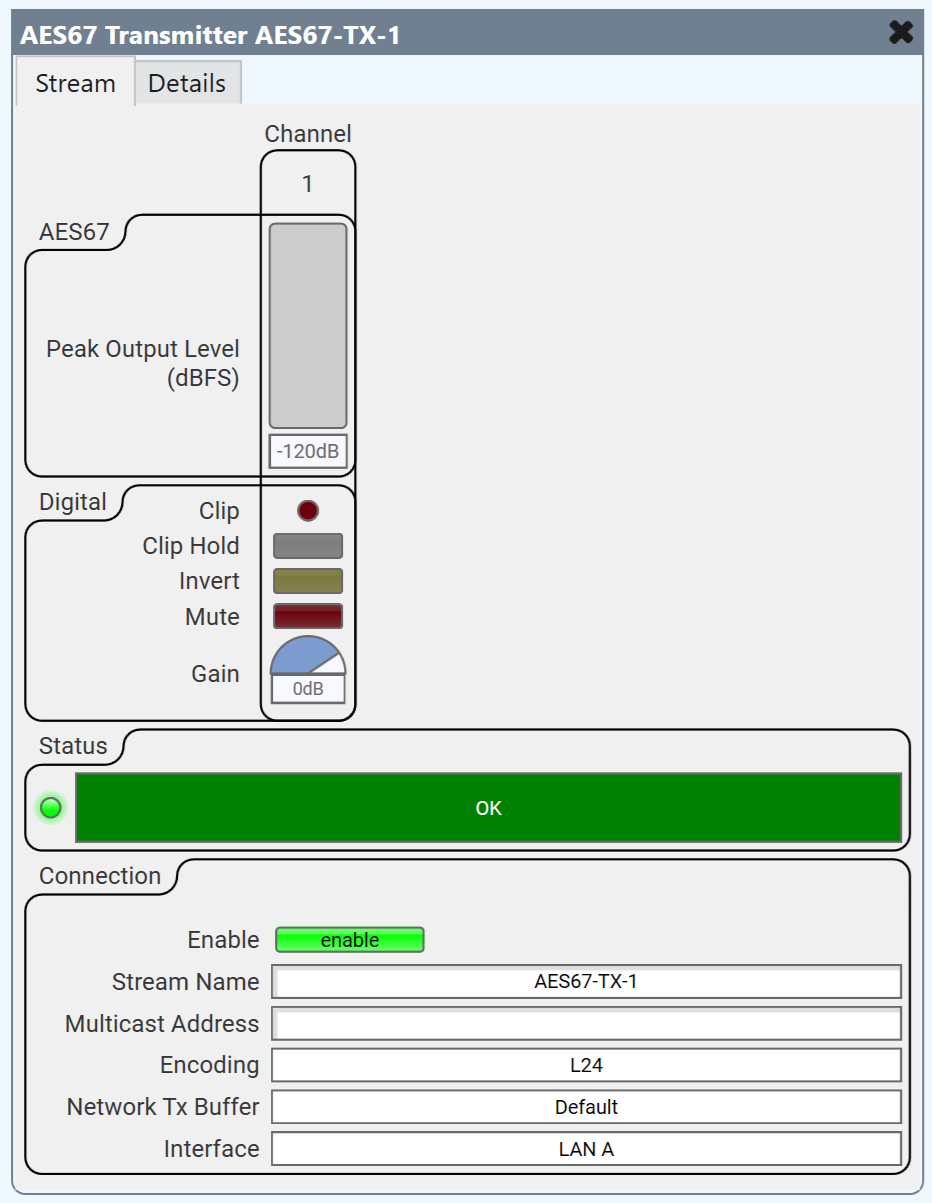
You will need to configure the following settings in the AES67 Transmitter:
- Multicast Address: This is the network Multicast IP the stream is assigned to.
- By default, the transmitter will resemble 239.69.XXX.XXX. You should configure a static IP.
- Enable: enable (bright green) or disable (dim green) the Transmitter while emulating or live.
- Stream Name: A user defined name for the audio stream. This is the name that will appear on the transmitter list in Dante controller.
- Network Tx Buffer: Select between Default, Extra 1ms, Extra 2ms, or Extra 5ms.
- Transmitter Name: This setting is done on the properties tab for the component. We recommend using a name that can be easily related to the station that it belongs to.
- Interface: Select which Q-LAN to use: LAN-A or LAN-B.
Routing Audio from the Q-SYS Core to the V-COM (V-Com Only)
Now that you have audio going into and leaving the Q-SYS Core, you need to patch it to the V-Com using Dante Controller.
- Open Dante Controller.
- Patch the audio from the AES67 Transmitter to the Dante receiver in the station.
- Repeat steps 1 & 2 for each V-Com.