Troubleshooting
Have you tried turning it off and on again? If you have a question not answered by this manual, take a look at our Knowledge Base. We’re always updating it with new answers and useful information! If your question isn’t answered there, please email us at [email protected].
Q: I can't route audio
One of the most common issue with routing audio is switch/router/firewall blocking/filtering out multicast traffic required for the PTP protocol. Please disable IGMP snooping and disable any multicast blocking/filtering. Consult your switch/router/firewall manual.
Q: How do I tell the difference between the VP16PCB and the VP16K? (V-Page only)
The VP16K replaced the VP16PCB in our V-Page product line in early 2018. The quickest way to tell the difference is that the VP16K includes a silver, shiny SFP connector underneath the bottom board. The VP16PCB does not have this SFP hardware component.
Q: What do I do about feedback? (V-Page)
Reduce the gain setting in the Q-SYS or amplifier system.
Q: I don't hear audio when using the handset. What is causing this? (V-Com only)
Make sure that you are pressing the button on the handset when talking. Also make sure that the audio is routed properly. Refer to the audio routing section of this manual for more details.
Q: I can't connect to a V-Page or V-Com
The default network state of the unit is DHCP. A set of IP addresses are needed where each address can be assigned via a network switch that will handle IP address automatically or the use of third-party application like BootIP where the user can assign an IP address manually based on the MAC address of the network interface.
Each V-Page and V-Com unit has two MAC addresses: one for control and one for digital audio. Our unique ID start as 00:10:46:XX:XX:XX where Audinate unique ID start as 00:1D:C1:XX:XX:XX.
The Q-SYS Core and V-Page or V-Com control IP must be reside on the same network and subnet.
Q: I can't connect to V-Page or V-Com/buttons unresponsive/Q-SYS component shows offline
This answer applies to any issues related to Q-SYS V-Page or V-Com communication. Any of the following could be the case:
- V-Page or V-Com isn’t properly configured (Incorrect IP and/or subnet, or incorrect router input set).
- V-Page or V-Com Q-SYS IP reference or remote port doesn’t match the network setup
- There’s a firewall preventing broadcast traffic from getting through to the V-Page or V-Com
- Configured IPs (Q-SYS, V-Page, V-Com) are on a different subnet
Q: Failsafe Recovery Mode
This mode should only be entered when the V-Page or V-Com is on a test bench and is not wired into the rest of the network.
To enter Failsafe Recovery Mode, start with your V-Page or V-Com powered off. Set the Dip Switch #2 to ON (down), then power on your unit, then return Dip Switch #2 to OFF (up) position. The V-Page or V-Com is now placed on a static control IP of 192.168.0.254, regardless of its settings. Then, update firmware like normal by opening a web browser and going to https://192.168.0.254, and follow the prompts. When the V-Page or V-Com comes back online, it will no longer be at 192.168.0.254, but instead at the last remembered control IP address. If you don’t know what that was, feel free to flip DIP Switch #2 to on then off again while powered up to reset the unit to factory defaults.
Q: What type of indicators can I use? (VP16K and VC16K only)
If the lamps are not incandescent, make sure your LED polarity wiring is correct (anode vs cathode) and your power supply ground is properly connected. If the ground is common between the unit and the power supply, you can short out button common and lamp ground terminals in that case. For power supply with isolated ground, it must be connected to the lamp ground terminal (please Hardware Information for the lamp wiring diagram in the IOBB Interface section).
Please note, each lamp output is rated at 80 V/50 mA max.
Q: How do I enable mute? (VP16K Only)
Add a jumper to the J9 position so that when the Push-to-Talk buttons are inactive the microphone input will be muted. Most Push-to-Talk microphones, including the available MIC-US600EL, do this automatically so this jumper is not required. The J9 Jumper is circled in the below photo, and is in the off position.
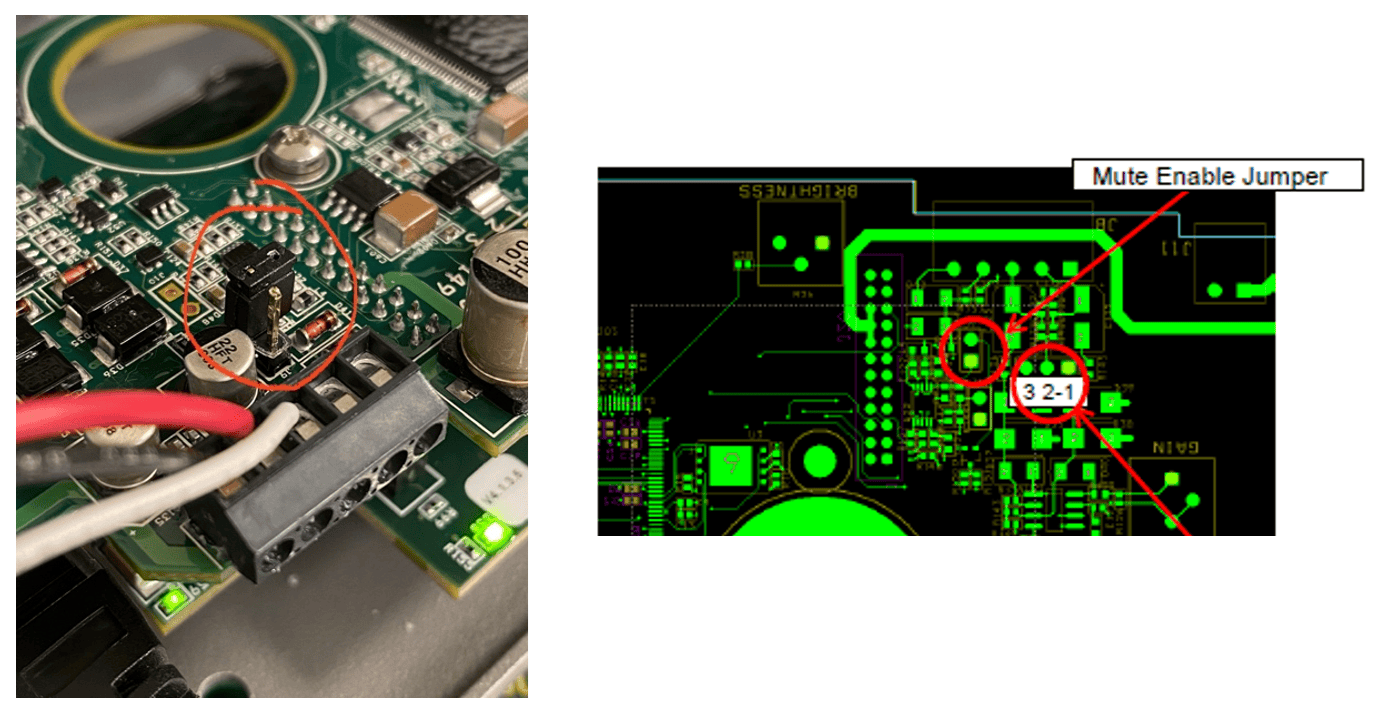
Q: Can I daisy chain/connect VP16Ks? (VP16K Only)
Yes. If you need more than 16 buttons at a single console but only want one microphone input, you can connect multiple VP16Ks together to achieve as many buttons as you need in a single location.
For example: say we want a V-Page station with 25 buttons at the attraction’s control tower. We’ll physically install (2) V-Page-VP16K (each providing 16 buttons, for 32 total) and physically wire up our gooseneck microphone to just one of those stations. Then, in Q+SYS Designer, we’ll wire the single AES67 stream from the mic input to both station audio inputs on the Zone PA Router as shown below.
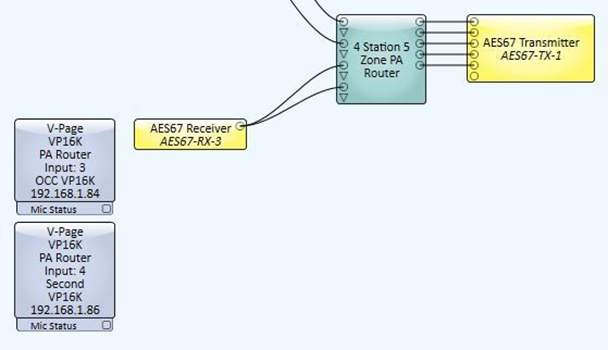
Next, we will set all both the VP16K in “Zone Button” PTT Mode. This is set up in the VPage Paging Station Properties tab of each plugin instance. In Zone Button PTT Mode, pressing and holding a button will activate the microphone and allows audio to flow to that specific audio zone. If you are in Mic Button PTT Mode, this solution will not work correctly.

Note
You will also want to make sure the mute is not enabled (see above) on the VP16K to which the mic is connected or else this solution will not work correctly.
Q: Can I adjust my PTPV2 V-Page clocking priorities?
You cannot adjust this setting on our V-Coms or V-Pages, but don't fret. Our priority settings fall in the middle of the PTPv2 priority spectrum, meaning if you have a different product such as a Q-SYS Core, you can set that product be the grand master based upon its adjustable priority settings compared to the static V-Page/V-Com priority settings.
Our AES67 enabled V-Page and V-Com products (VPage-VP4X, VPage-VP16K, VCom-VC12X, and VCom-VC16K) PTPv2 clocking priorities are set and are not changeable. They are:
- Priority 1: 249
- Priority 2: 112
Note
They must sit on domain 0 (DFLT .129).
To ensure our V-Page or V-Com products are not chosen as a master clock in your system, you must set a different product that you'd like to be the master on your network to domain 0 and Priority1 to 0 (or just ensure that it is any number below 249). The lower the number, the higher the priority per the BMC Algorithm.
Note
AES67 requires PTPv2, which is not backwards compatible with PTPv1 (which Dante uses).
Best Master Clock (BMC) Algorithm Details
In a PTPv2 network, one clock is elected as the Grandmaster. The Grandmaster is the clock from which all other clocks will derive their time. The Grandmaster is selected using a process that involves the BMC - or Best Master Clock algorithm. This algorithm takes into account the following information, prioritized in this order:
- Priority 1: the user can assign a specific static-designed priority to each clock, preemptively defining a priority among them. Smaller numeric values indicate higher priority. From 0 - 255. Lowest number wins.
- Class: each clock is a member of a given class, each class getting its own priority.
- Accuracy: precision between clock and UTC, in nanoseconds (ns)
- Variance: variability of the clock
- Priority: final-defined priority, defining backup order in case the other criteria were not sufficient. Smaller numeric values indicate higher priority. From 0 - 255. Lowest number wins.
- Unique identifier: MAC address-based selection is used as a tiebreaker when all other properties are equal. For more details on this subject, check out this wikipedia article.
Q: How can I make my Q-SYS Core the PTPv2 Grandmaster?
By default, the Q-SYS Core's Priority settings are set to the following:
- PTP Priority 1: 254
- PTP Priority 2: 100
By comparison, our V-Page/V-Com Priority 1 is set to 249.
This means that if the settings are not adjusted in Q-SYS Designer, our V-Page or V-Com units will always win the algorithm, and your Q-SYS Core will never become the Grandmmaster. To change this, all you must do are adjust these settings in QSYS Designer. Go to File > Design Properties.
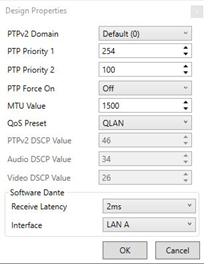
Here, you can manually adjust the Priority 1 and Priority 2 settings. Again, you'll want to set Priority 1 to something less than 249. You will also want to make sure that your QoS settings on your network match the settings here, otherwise you could experience audio problems and dropped packets. For more information about PTPv2 and Clocking Prioirities in the QSC ecosystem, check out this article.
You can see whom is the PTPv2 Grandmaster in Dante Controller, in the Clock Status tab. Look in the AES67 column for this information. Just note, Dante Controller only lists products that your computer can see on the network.
If you're seeing a V-Page or V-Com product that is still not relinquishing a master status, it's possible that what you're seeing is a V-Page that didn't have AES67 enabled and, therefore, is operating via Dante using PTPv1. It won't release it's master if there's no other device on the network operating in PTPv1. Please confirm that all V-Pages and V-Com units have AES67 enabled so they will all operate on PTPv2 protocol.
Q: Locating a V-Page or V-Com on a Network
The V-Page and V-Com hardware contain one physical Ethernet connection but two isolated interfaces (control and Dante audio). This means there are 2 MAC addresses assigned to each V-Page or V-Com. Further, on any given network there are most likely multiple V-Pages or V-Coms.
This guide focuses on simplifying locating process of the physical V-Page unit remotely using V-Page or V-Com ID, V-Page MAC/IP (control), Dante MAC/IP (audio) and control <-> audio interface matching in a physical V-Page unit. All units must be online (both interfaces) on the same subnet.
AMI Terminal, a free piece of software available for download on our website, is used to send all the commands. AMI Terminal can broadcast across your subnet by connecting to X.X.X.255 (i.e. 192.168.0.255). AMI Terminal cannot connect to a Dante audio interface, but it can match the Dante information stored in the V-Page or V-Com.
| Action | Command | Response | Notes |
|---|---|---|---|
| Ping all IDs | “ID” h0D | Station ID from all V-Pages | ID 99 is a default ID if Link hasn’t been performed |
| Ping all IPs | “IP” h0D | IP from all V-Pages | ID 99 is a default ID if Link hasn’t been performed |
| Ping all MACs | “MC” h0D | MAC from all V-Pages | |
| Ping all Dante MACs | “UMC” h0D | Dante MAC from all V-Pages | |
| Ping all V-Page or V-Com/Dante MAC pairs | “PMC” h0D | “V-Page or V-Com MAC, Dante MAC” from all V-Pages or V-Coms online | |
| Physically identify by V-Page or V-Com ID | “XFN” h0D | “R” from matched V-Page and V-Page physically blinking for a short period of time | X is the station ID assigned to the V-Page |
| Physically identify by V-Page or V-Com or Dante IP | “X.X.X.XFN" h0D | “R” from matched V-Page or V-Com and physically blinking for a short period of time | X.X.X.X is the V-Page or V-Com or Dante IP address |
| Physically identify by V-Page or V-Com or Dante MAC | “X:X:X:X:X:XFN" h0D | “R” from matched V-Page or V-Com and physically blinking for a short period of time | X:X:X:X:X:X is the V-Page or V-Com or Dante MAC address |