Updating Firmware
Alcorn McBride Inc. regularly releases new firmware and software updates for our products. These updates include new features, improvements, and bug fixes.
If it ain't broke, don't fix it.
If your product is installed and working without any issues, we recommend that you do not update your software/firmware.
Updating Firmware
The easiest way to update your VPage’s firmware is by using our VPage + VCom Utilities software, also known as VPVC Utilities. This is available for download for free on our website at alcorn.com/support/software.
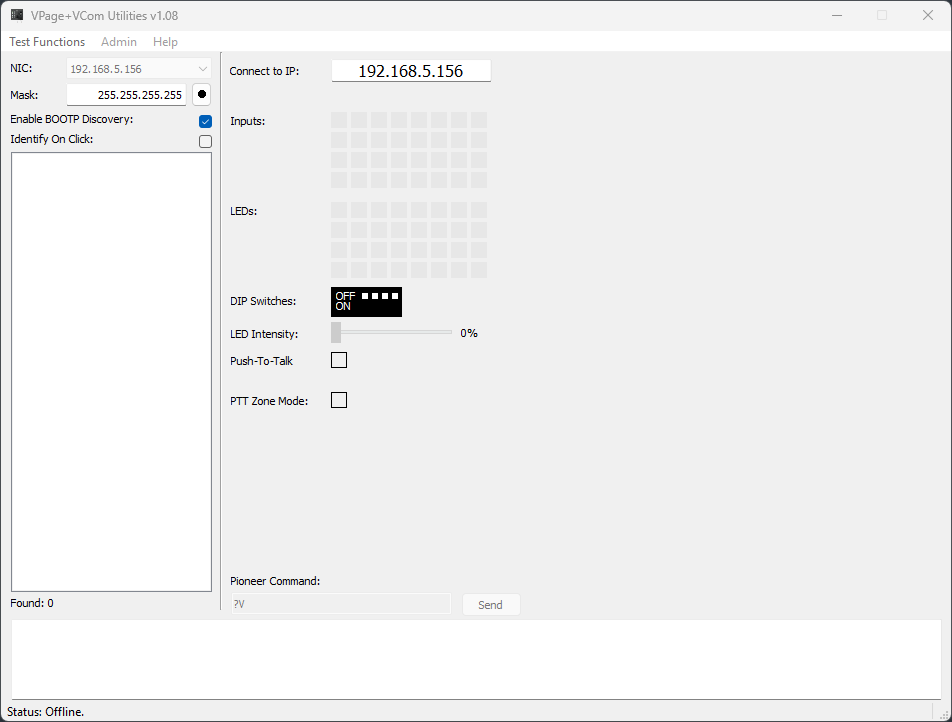
- Select your V-Page product in VPVC Utilities.
- Click Admin.
- Click Enter Firmware Update.
Note: If “Enter Firmware Update” is greyed out, it’s most likely because your VPage has a control IP address of 169.254.XXX.XXX. To change this, Click “Enable BOOTP Discovery” in VPVC Utilities, then the VPage you want to change the control IP of, then manually enter in a different IP address for the unit.
Once Firmware Update Mode is activated (rapidly blinking GREEN LEDs on VP4X or patterned group blinking on VP16K) a web browser tab will be launched at your VPage’s IP address, and you will see the dialogue below:
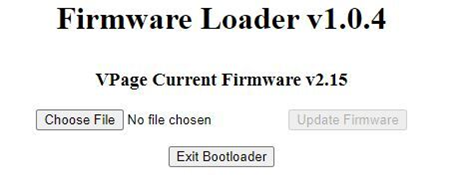
Press the Choose File button, then select the OS.NEW V-Page firmware file and click Update Firmware to perform the update.
The update process may take up to a minute to complete. Once complete, the V-Page will restart automatically (blinking LEDs until QSYS is detected). The V-Page will retain its control IP address through this entire process.
Alternatively, you can enter Failsafe Recovery if unable to enter Firmware Update Mode, or if your V-Page gets stuck in the firmware update process (see troubleshooting guide at the end of this manual for more info on Failsafe Recovery Mode).